HowTo: Start Blender
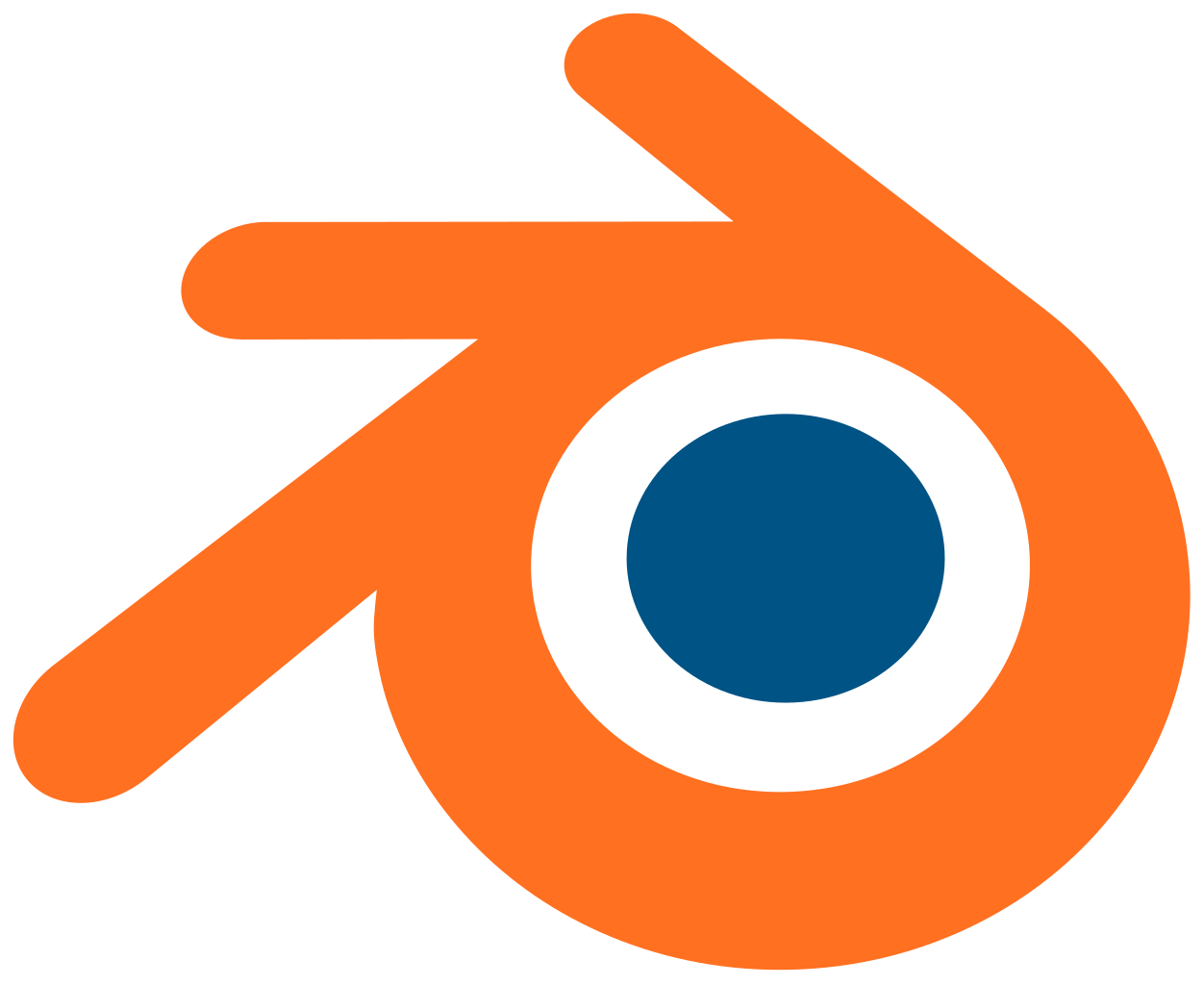
This is an introduction to blender software with things that could be usefull to start with when you use the software.

When you start the software, there is the scene with a cube. Then there is different pannels that I will cover too.
- Left click: set origin position
- Right clich: select object (or vertex, edge, face)
- Middle click: rotate object
In blender, depending on the modes you will be able to do different things. Now we will focus on 2 modes: Edit Mode and Object Mode.

It is possible to switch between modes by pressing tab.
By default, blender starts with the Object mode, in this one, you can manage your materials, add new objects to your scene. In the Edit Mode, the one that you may spend the most of your time, you can switch to 3 other submodes: Vertex, Edge and Face.

It is possible to switch between sub-modes by pressing ctrl + tab
Blender User Preferences
Useful to take a quick look there if the display is weird, it is possible to change it by scaling it up or down: With a 12" with 3K pixek width, you could want, for example to scale it to 1.5 or 2. Interface > Display > x.
Quick Starter Pack
When you open for the first time Blender, you will have a Cube on the main scene. Delete it in Object Mode (press tab to switch between edit mode and object modem or click on the mode selector on the bottom). Select it with the right click and press x to delete the object.
When the object has been removed, you can create a new one by pressing Shift + a and select the shape you need (or left pannel, press t to toggle display with the left pannel).
Assign a material to it, on the far right pannel, select the material icon, then press new.
Materials and Textures

Then it is possible in edit mode to assign the material to the face we need.

To edit uvmaps or manipulate textures, it is better to switch to UV Editing Layout instead of Default
If you want to render the object with textures, it will be required to get an UV Channel for Base Color, ROughness, Normals and others (PBR Material). To create the UV MAP : press U in Edit Mode and select Smart UV Project after selected all faces you need to be unwrap. That is the fastest way (More advanced way would require to use Mark Seams tool with Ctrl E).
Export FBX
- To export the mesh of the scene:
File > Export > FBX. Then if you want to export it for Unreal Engine you will have to set the coordinates:Forward: Y ForwardandUp: Z up. Selected Objects: If this option is not check it will export all visible objects, if checked it will export only the one you selected previously.
Discussion